Win10怎么获取 trustedinstaller权限
- 浏览: 0
- |
- 更新:
近期有小伙伴反映在使用Win10电脑修改文件的时候总是会弹出trustedinstaller的对话框,这是怎么回事,遇到这种情况应该怎么解决呢,下面小编就给大家详细介绍一下Win10获取trustedinstaller权限的方法,感兴趣的小伙伴快来和小编一起看一看吧。
Win10获取trustedinstaller权限的方法:
1、右击桌面空白处,选择"新建"一个"文本文档"选项。
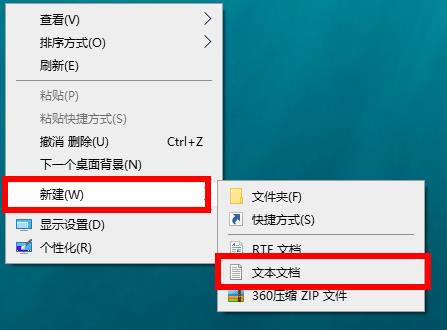
2、双击打开将以下代码输入进去:
Windows Registry Editor Version 5.00
[HKEY_CLASSES_ROOT*shellrunas]@="获取TrustedInstaller权限"
[HKEY_CLASSES_ROOT*shellrunascommand]@="cmd.exe /c takeown /f "%1" && icacls "%1" /grant administrators:F""IsolatedCommand"="cmd.exe /c takeown /f "%1" && icacls "%1" /grant administrators:F"
[HKEY_CLASSES_ROOTDirectoryshellrunas]@="获取TrustedInstaller权限""NoWorkingDirectory"=""
[HKEY_CLASSES_ROOTDirectoryshellrunascommand]@="cmd.exe /c takeown /f "%1" /r /d y && icacls "%1" /grant administrators:F /t""IsolatedCommand"="cmd.exe /c takeown /f "%1" /r /d y && icacls "%1" /grant administrators:F /t"
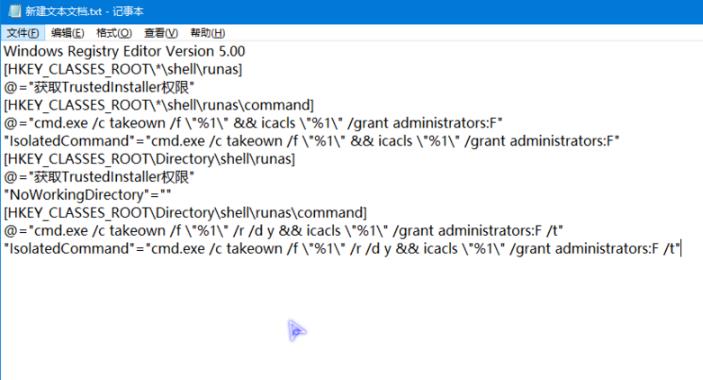
3、接着点击左上角"文件",选择"另存为"。
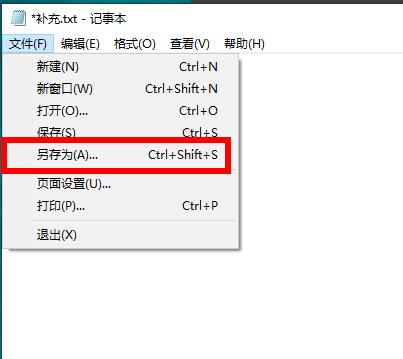
4、将其命名,点击保存。

5、将文档的后缀名改为".reg"。

6、在弹出的提示框中点击"是"。
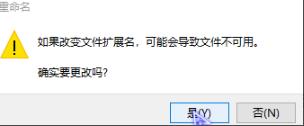
7、双击reg文件,点击提示弹框中的"是"。
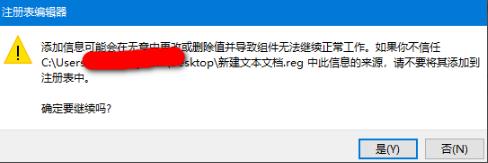
8、成功导入到继续点击"是"。
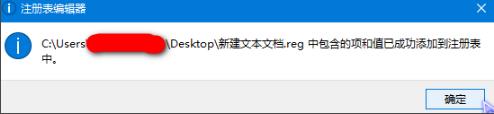
9、最后右击文本文件,在右键菜单中就会出现"获取TrustedInstaller权限"选项了,点击即可。
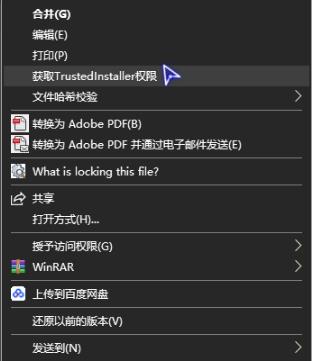
热门教程
- 1 win7 32位安装版
- 2 win7纯净版镜像64位
- 3 win7纯净版镜像32位
- 4 win7纯净版系统镜像iso
- 5 win7纯净版系统镜像32位
- 6 win7纯净版系统镜像64位
- 7 win7纯净版系统镜像
- 8 深度win7系统镜像
- 9 深度win7系统32位
- 10 深度win7系统64位


